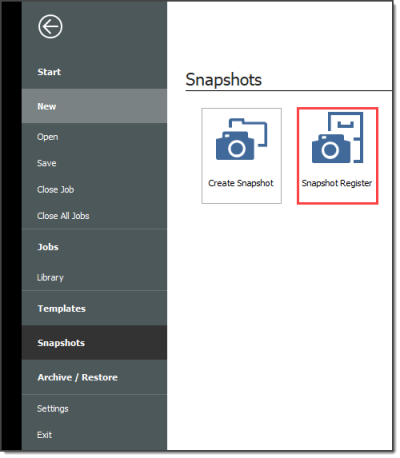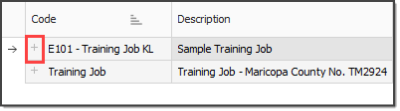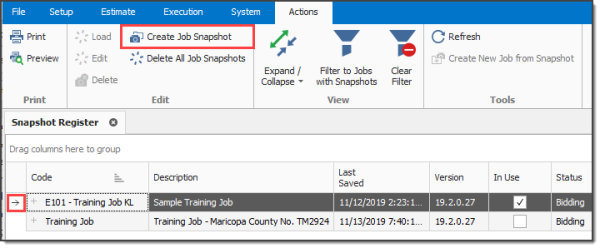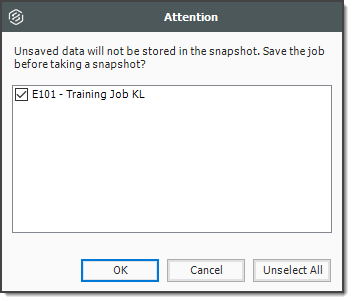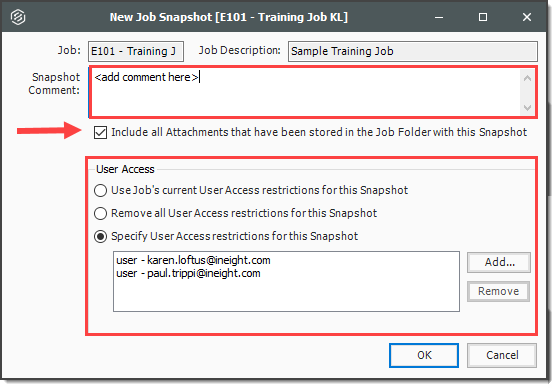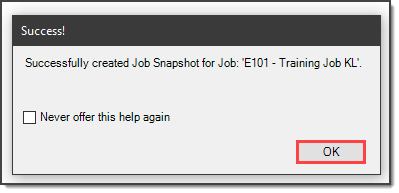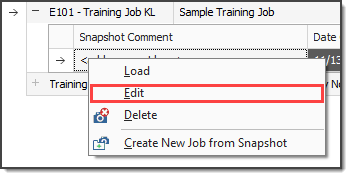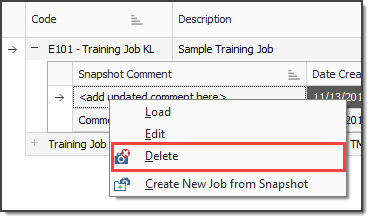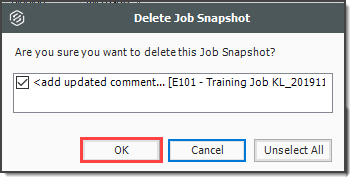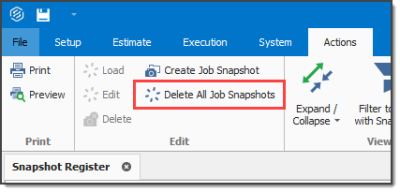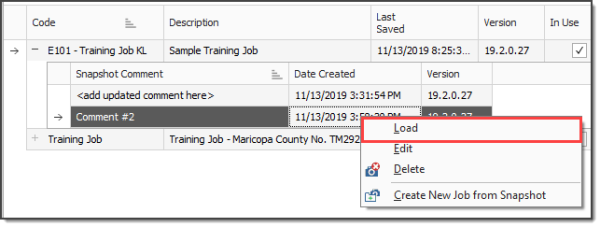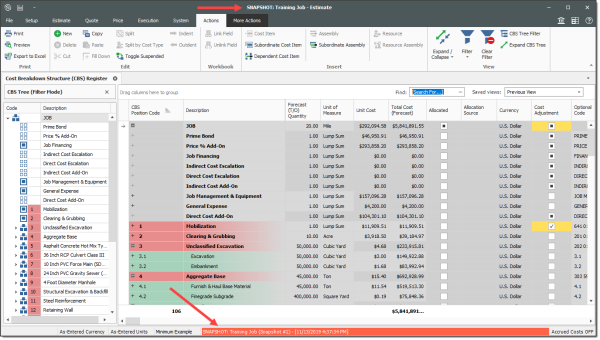Snapshots
A job snapshot is a copy of an estimate that provides read-only access to the job as it existed at a specific point in time. You can now filter the Snapshot register to jobs containing snapshots.
The Snapshot register has some additional columns as well. In addition to the Code, Description, Last Saved, and Version column, the Snapshot register contains all fields that are present on the Jobs register that provides you with an easier way to group, sort, filter, and find the jobs you need.
Snapshot Register
The Snapshot Register is where you will view individual snapshots for specific jobs.
Step by Step — Snapshot Register
Creating a New Job Snapshot
Step by Step — Create a New Job Snapshot
You can create a Job Snapshot from an existing Job.
-
From the Snapshots form, select the Create Snapshot tab.
-
If an existing job is open select Save, if you haven’t already done so.
-
A New Job Snapshot [Job Code Here] dialog box appears. From there, you can add a Snapshot comment.
-
If you want to Include all Attachments that have been stored in the Job Folder with this Snapshot, select the check box, otherwise uncheck the box.
-
If you want to Use Job's current User Access restrictions for this Snapshot, select this radio button.
-
If you want to Remove User Access restrictions for this Snapshot and allow read-only access to all users, select this radio button
-
If you want to Specify User Access restrictions for this Snapshot (default selection), select this option
-
-
Click OK to create the snapshot.
-
A pop-up indicates when the snapshot has been created.
Editing a Job Snapshot
Step by Step — Edit a Job Snapshot
-
From the Snapshot Register, click the
 icon next to the desired job to display snapshots.
icon next to the desired job to display snapshots. -
Right-click on the individual snapshot you want to edit and select Edit.
-
The same sort of dialog box opens up as when you created the Snapshot. In this case, from the Edit Job Snapshot [Job Code Here] dialog box, modify the Snapshot Comment and the User Access options as needed.
-
If you want to Include all Attachments that have been stored in the Job Folder with this Snapshot, select the check box. Otherwise, uncheck the box
-
If you want to Use Job's current User Access restrictions for this Snapshot, select this radio button
-
If you want to Remove User Access restrictions for this Snapshot and allow read-only access to all users, select this radio button
-
If you want to Specify User Access restrictions for this Snapshot (default selection), select this option
-
Then use the Add and Remove buttons to specify user access using Active Directory. (Users with current access to the job default onto the list.)
-
-
-
Click OK to update the snapshot.
Deleting a Job Snapshot
Step by Step — Delete a Job Snapshot
Loading a Job Snapshot
When you load an existing Snapshot, it loads into Estimate as any other job.
Step by Step — Load a Job Snapshot
-
Click the File tab to open the Backstage View, then select Snapshots.
-
From the Snapshots form, select the Snapshot Register tab.
-
On the Snapshot Register, click the
 icon next to the desired job to display the list of snapshots.
icon next to the desired job to display the list of snapshots. -
Right-click on the individual snapshot you want to load and select Load.
To identify a snapshot in Estimate as a read-only snapshot: